How to adjust the grid size of an apps screen?
As the example, we'll do so by using three different methods: from a home screen, from an apps screen, and from the settings menu.
Method #1: From a home screen
- On a home screen, pinch the screen using two fingers or long tap on an empty area to go to the screen where you can customise your home screen.
- Tap Home screen settings.
- Tap Apps screen grid.
As a note, this option won't be available if you set the home screen layout to Home screen only because the apps screen will be disabled and all your apps will be displayed on the home screen. - Select the required grid size you want to use. There are two grid sizes available:
- 4x6: select this option to divide an apps screen becomes 4 rows and 6 columns so you can display up to 24 items within a page in your apps screen.
- 5x6: select this option to divide a home screen becomes 5 rows and 6 columns so you can display up to 30 items within a page in your apps screen.
- The selected grid size will be applied to your apps screen.
Method #2: From an apps screen
- On a home screen, swipe up the bottom of the screen to go to the apps screen.
- Tap
 at the top right and then select Settings.
at the top right and then select Settings.
- Tap Apps screen grid.
- Select the required grid size you want to use. There are two grid sizes available:
- 4x6: select this option to divide an apps screen becomes 4 rows and 6 columns so you can display up to 24 items within a page in your apps screen.
- 5x6: select this option to divide a home screen becomes 5 rows and 6 columns so you can display up to 30 items within a page in your apps screen.
- The selected grid size will be applied to your apps screen.
Method #3: From the settings menu
- On any screen, swipe down the top of the screen to open up the notification panel and then tap
 to go to the settings menu.
to go to the settings menu.
- Tap Display.
- Tap Home screen.
- Tap Apps screen grid.
- Select the required grid size you want to use. There are two grid sizes available:
- 4x6: select this option to divide an apps screen becomes 4 rows and 6 columns so you can display up to 24 items within a page in your apps screen.
- 5x6: select this option to divide a home screen becomes 5 rows and 6 columns so you can display up to 30 items within a page in your apps screen.
- The selected grid size will be applied to your apps screen.
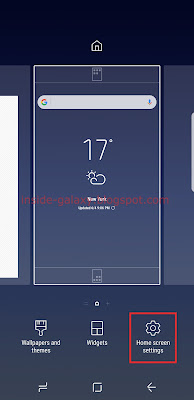








No comments:
Post a Comment
Hi the insiders,
Thanks for coming and I hope you can get something useful here.
Before submitting your comment to ask about an issue, please make sure to provide information as much as possible (at least write your model number and Android version) and describe the problem clearly.
Also, since all comments will be moderated, all comments with irrelevant links(if any) or contain with offensive/harsh word will be deleted.
The last, if you have a question and can't find the relevant article, please feel free to reach me through the Contact us page. I'll be more than happy to reply the email and answer the question :)